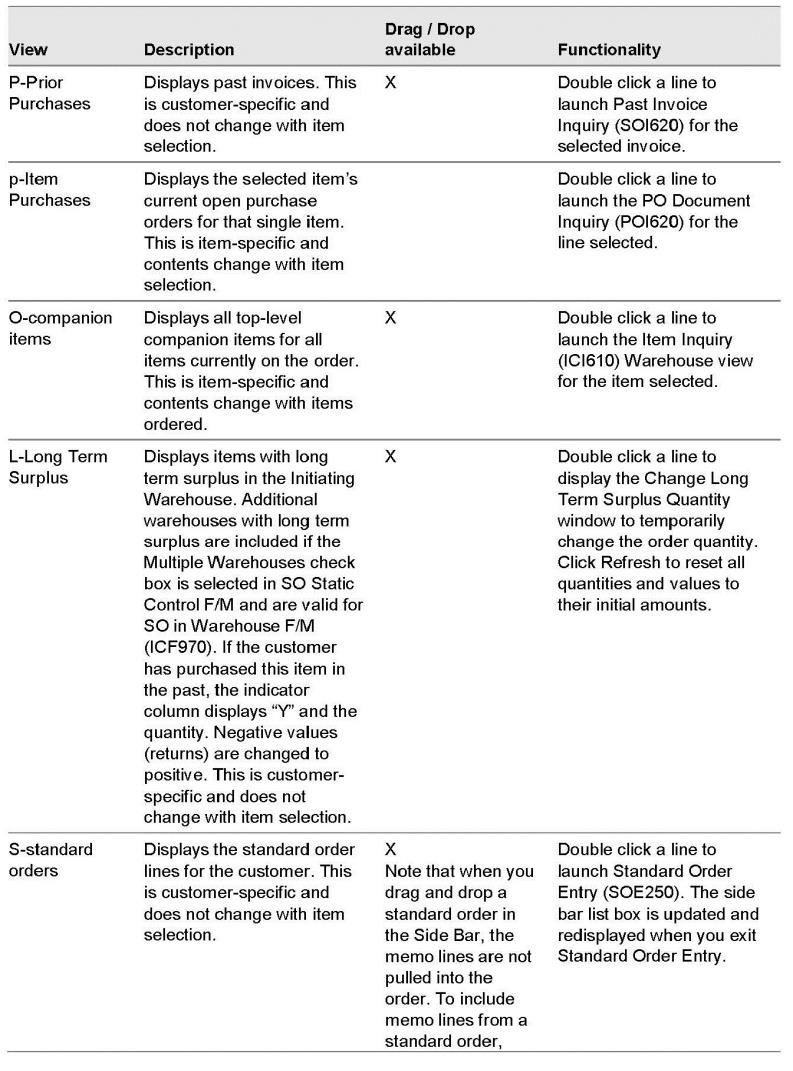
In FACTS version 7.7, processing changes in Contract Entry (SOE560) no longer disallowed fixed pricing when all UMS for specific items is selected. Caution messages were converted from former warning messages that were displayed when users specified fixed pricing and all Ums. It is up to users to proceed with caution and knowledge of contract pricing.
A new feature, Side Bar, was added to Order Entry (SOE210) to display additional ordering information for quick selection and viewing. This provides information about customer ordering habits and line items to facilitate efficient order choices.
In the line item section, click Show/Hide to toggle the Side Bar display off and on. Select a view from the drop box. For views with drag and drop functionality, click and drag one or multiple lines at a time to the line item section of Order Entry. Click Reload to refresh the contents displayed in the Side Bar area list box.
Refer to this table for the available Side Bar views:
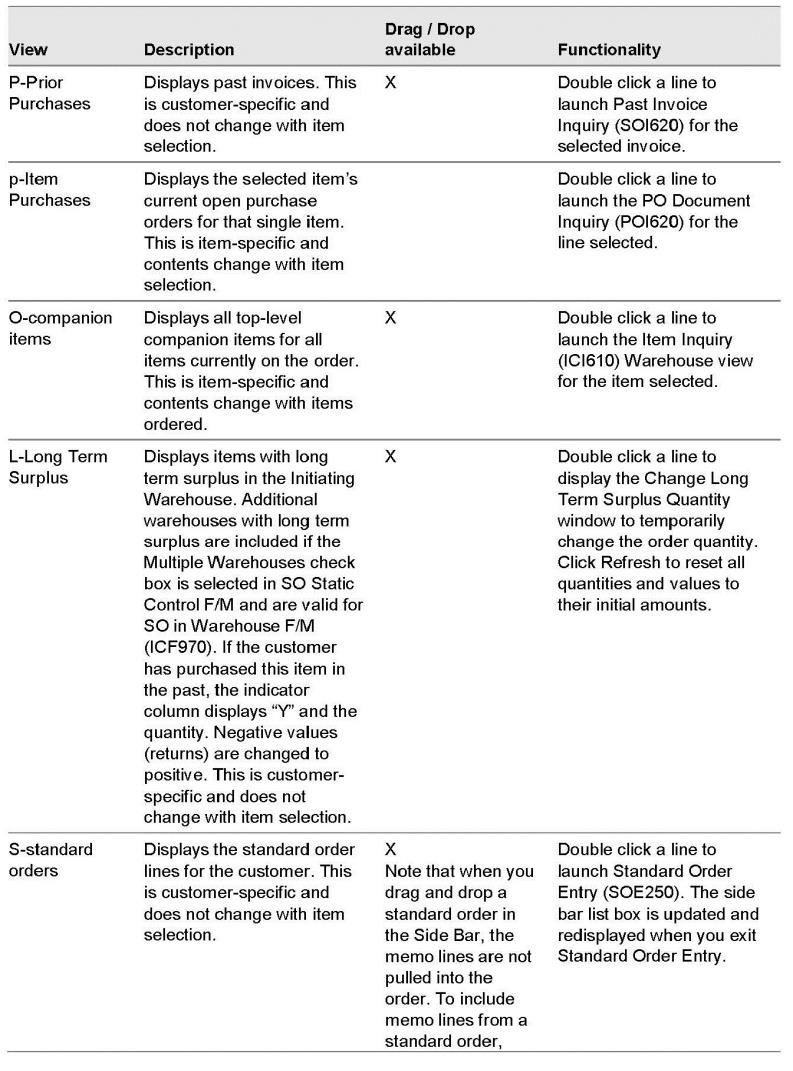
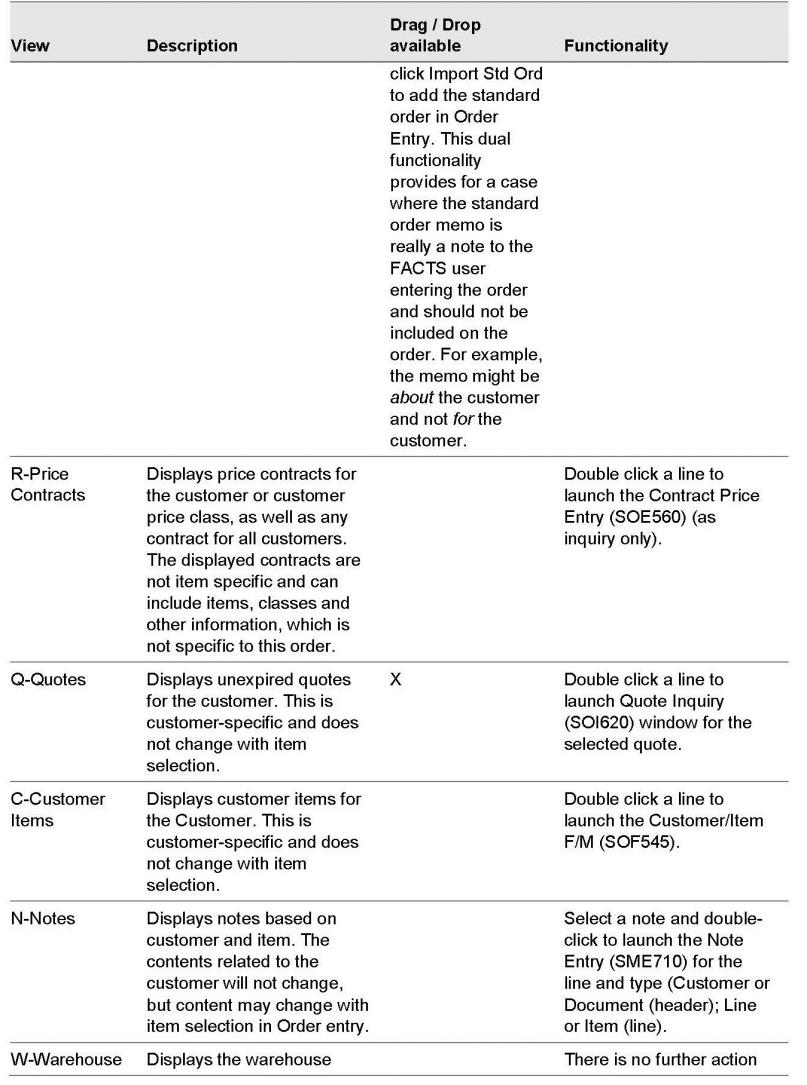
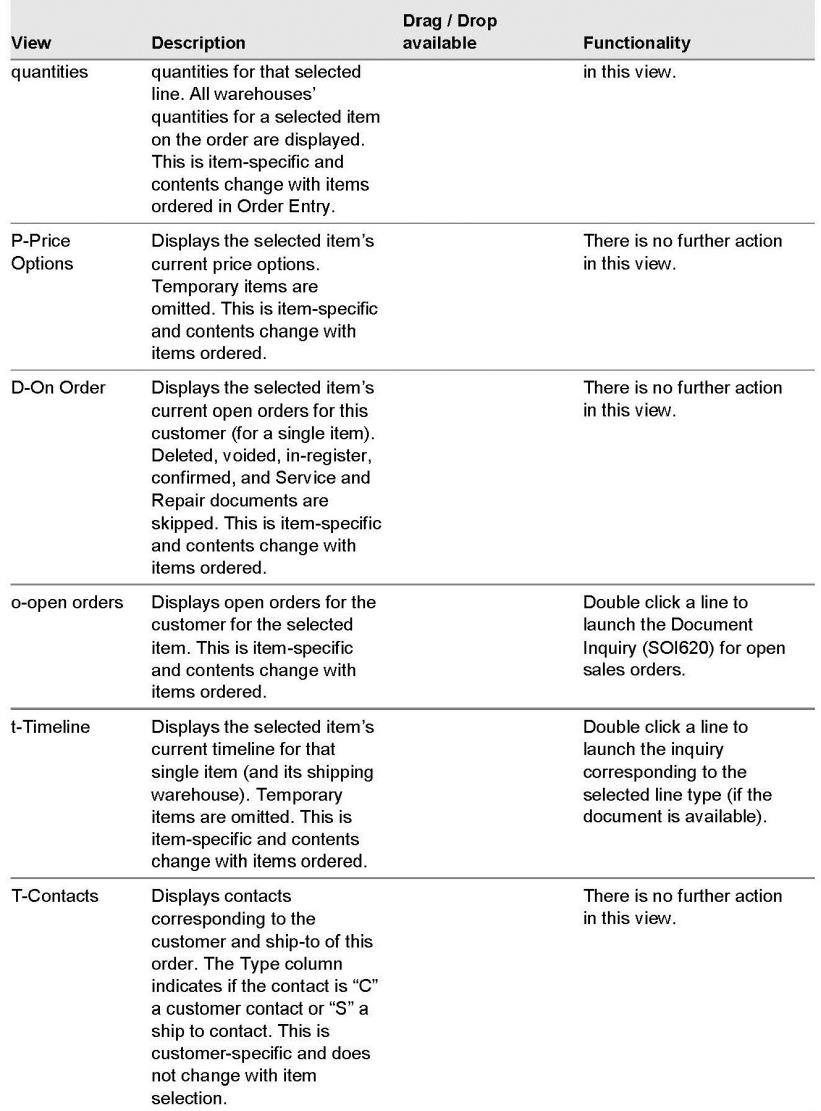
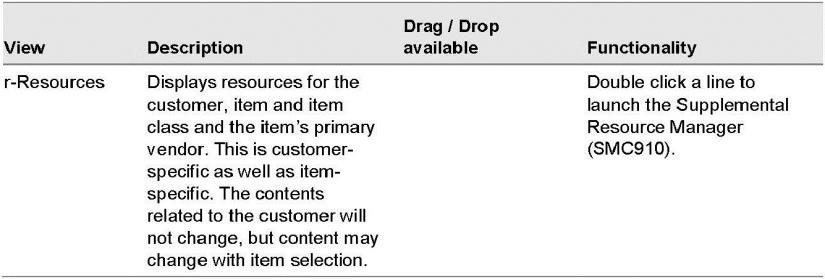
In FACTS 9.2, the Pricing view of Customer inquiry (SOI610) was enhanced to include this information:
• warehouse availability in all warehouses
• purchase order, manufacturing ticket and transfer information
• lead time details
A new Orders button is available to display a new program, On Order Purchase Order/Transfer/Manufacturing Information (POC085). It contains information for existing purchase orders, warehouse transfers or manufacturing tickets for the selected customer and item. The display for each document includes: order number, type, status, ordered quantity, received quantity, back-ordered quantity, unit of measure for the quantities, cost and its corresponding unit of measure, the promised date and vendor number for all warehouses.
The program, Warehouse/Item window (SOC070), which is displayed from the Whse Qtys button, was also enhanced to include the average lead time, in each warehouse.
Item standard orders are now available for customers. In Order Entry (SOE210), you can create standard orders on-the-fly or import them. When you import a standard order, it is added the end of the current order. When you create a standard order on-the-fly, the current order becomes the customer’s standard order. If a standard order already existed, it is replaced. Temporary items are not added to standard orders. Negative quantities are converted to positive amounts. Only the item, the quantity, and the selling um are transferred to the standard order. Prices and costs are factored when standard order items or entire standard orders are added to sales orders. Standard orders are also available from the Side Bar feature.
When you edit a standard order, the order is displayed in a new program, Standard Order F/M (SOE250).
In Standard Order F/M, you can perform these tasks:
The AR Customer Inquiry and SO Customer Inquiry programs were combined into a single Customer Inquiry program with a program number of SOI610. All of the SO and AR Customer Inquiry data, screens, and views were included in the final inquiry program.
These views and associated functionality from AR Customer Inquiry (ARI610) were moved to the new Customer Inquiry (SOI610) program:
When processing quotes from Storefront to FACTS, both the Require Effective Date and Require Expiration Date check boxes on the Use Features view of Sales Order Static Control F/M (SOF980) must be unchecked. Storefront does not contain these fields on an order header, so that information cannot be passed back to FACTS via the API. A quote will not load into FACTS if either of the Require Effective Date and Require Expiration Date check boxes are checked (enabled).
FACTS 9.2.0 includes the ability to log status changes by date and time when the status of a sales order changes. The mechanism used to trigger a change of status is imbedded in IO procedures for the status code changes for the SORSOH file causing a record to be written to the status code changes file. The sales order status code, description, date, time and user code are displayed for order status change history.
These Sales Order Status codes are available.
E - Created or Entered
W - Pick Ticket Printed
P - Partial Confirmed
C - Confirmed
I - Invoiced
D - Deleted
V - Voided
These programs were modified or created.
Past Order Status Change Inquiry (SOI660) - SO Inquiries Menu
A new standalone inquiry program, Past Order Status Change Inquiry, was added to view all Order Status Change History log entries, with the ability to filter results.
Order Entry Suite
A new View menu option, Order Status Change History, was added to show the status change log for this particular document. This option is available when a document has been loaded.
Customer Inquiry (SOI610)
In Customer Inquiry, two new buttons were added, Status History to the Past Invoices view and Status Changed to the Orders view, to display status change history for the highlighted document and invoice.
Document Inquiry (SOI620)
A new View menu option, Order Status Change History, was added to display status change history for Open Orders and Past Invoices
Daily Sales Register (SOR310)
When moving from SORSOH to SOPINH, records are added to the SOPCHG file and removed from SORCHG.
System Cleanup FM (SMF993)
To support this enhancement, new prompts, Keep Deleted/Voided Order Status Log Entries and Keep Past Order Status Log Entries, were included on the Sales Order view of System Cleanup FM. The new prompts indicate how long to keep deleted/voided SORSOH log records (SORCHG) and past invoice log records (SOPCHG) for order status change history inquiries. The log reflects the changes by date and time when the status of a sales order or past document changes.